Invite contributing developers
Fluid Attacks refers to contributing developers as "authors."
When we talk about authors on our platform we refer to all developers or professionals who have contributed to the repositories of the groups under evaluation. You can access the Authors section when you enter one of your groups.

Know the Authors table
The Authors table shows us who has contributed to the project or group. It is composed of five columns.
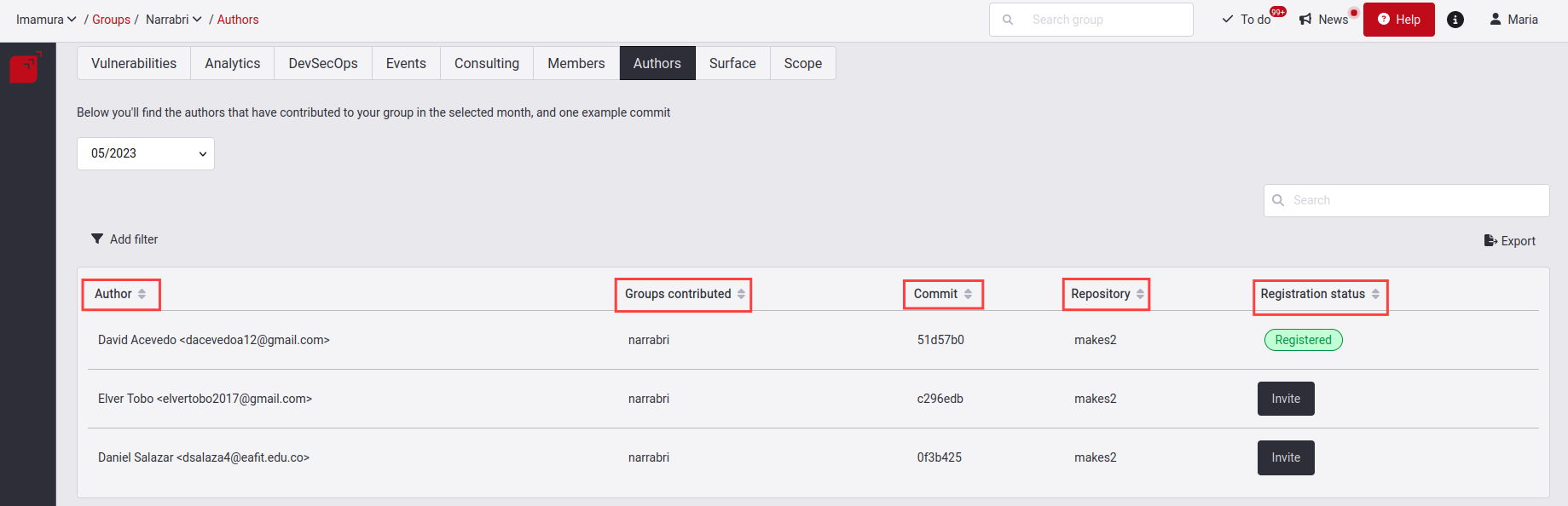
- Author: The author name and the email registered in the platform.
- Groups Contributed: Name of the group to which the author contributes.
- Commit: The first author commit of the month.
- Repository: The first repository that was detected in the month.
- Registration status: This column shows which authors are not yet registered in the platform, and their registration status, which can be: Registered, pending, or invite.
Filter authors by month
 Role required: User, Vulnerability Manager or User Manager
Role required: User, Vulnerability Manager or User Manager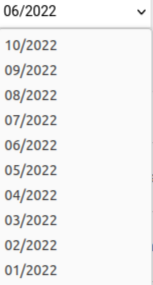
Filter Authors table by row data
 Role required: User, Vulnerability Manager or User Manager
Role required: User, Vulnerability Manager or User ManagerBy clicking the Filters button, which you can find on the upper left-hand side, you have three filters enabled to apply to your listing: Author, Groups Contributed and Repository.

Export Authors table
 Role required: User, Vulnerability Manager or User Manager
Role required: User, Vulnerability Manager or User ManagerYou can download the list of authors as a CSV (comma-separated values) file by clicking on the Export button.
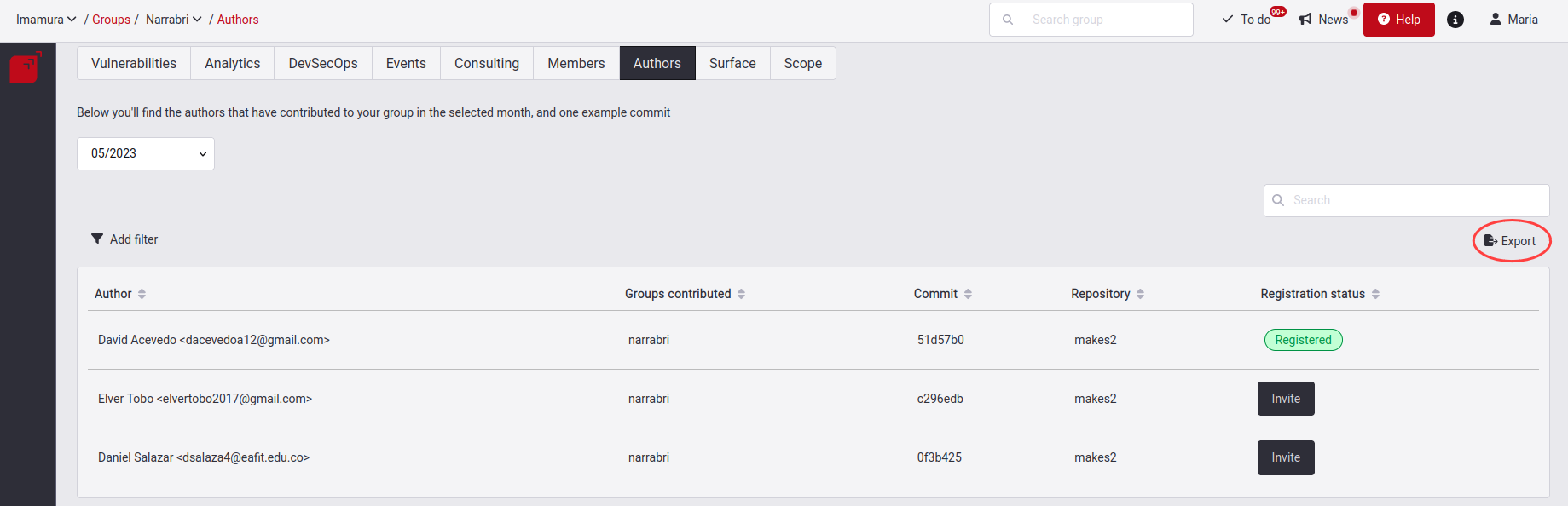
Search the Authors table
 Role required: User, Vulnerability Manager or User Manager
Role required: User, Vulnerability Manager or User ManagerThe search bar filters the information contained in the columns of the table.
Invite authors to sign up
 Role required: User Manager
Role required: User Manager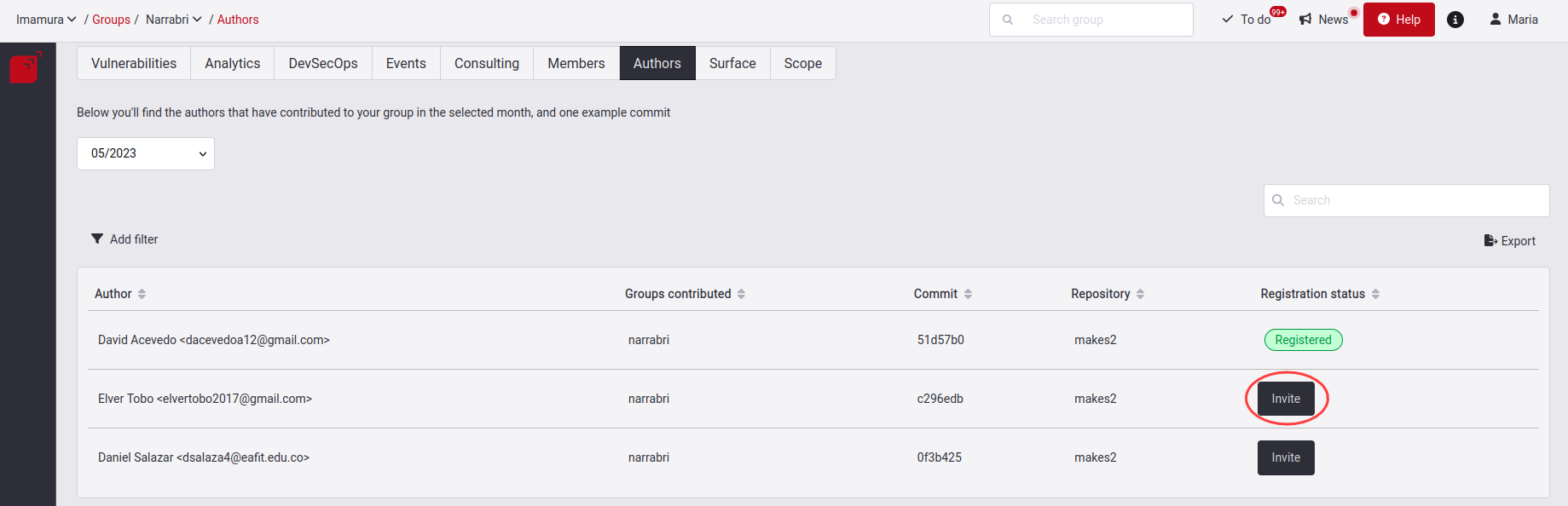
The platform will email the author showing them two possible options: Confirm access and Reject access. During the time it takes the author to respond to the registration invitation, you will see the Registration status column showing a Pending status for the author in question.
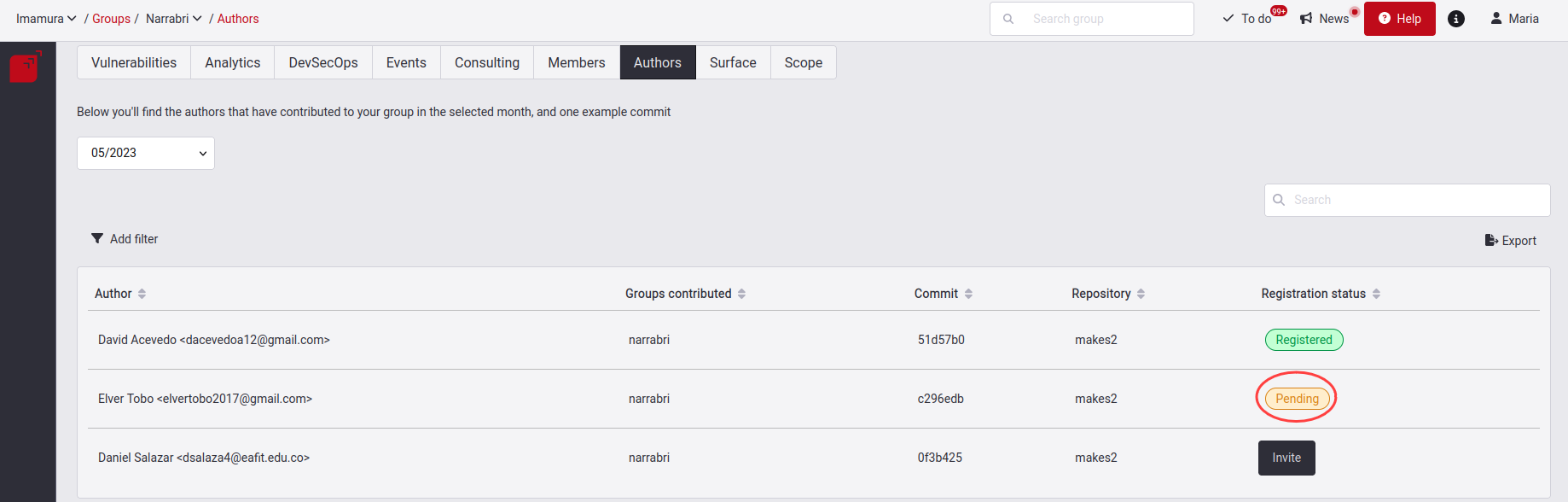
If the author rejects the invitation, the status will revert to Invite, whereas if the author accepts the invitation, the status will change to Registered.