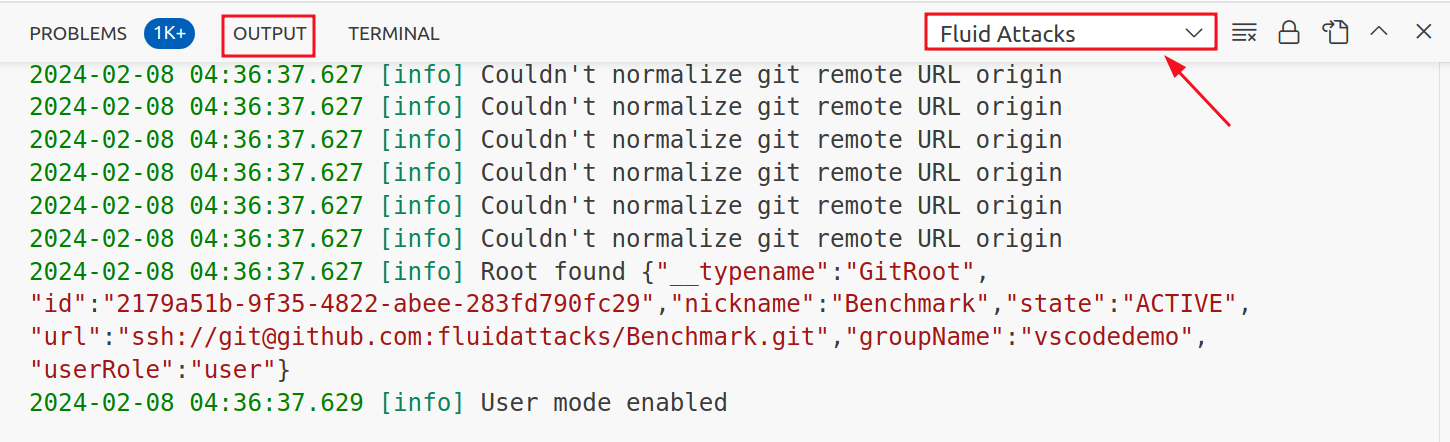Guide the solutions to IDE bugs
If you experience any inconvenience with our extension, such as incorrect functionality or failure to detect vulnerabilities, we have prepared a guide with recommendations to help you solve these issues. This guide outlines the steps that we suggest you follow to resolve the problem.
-
First, always remember to download the latest version of the extension to your IDE. Also, note that the extension does not work in remote environments at the moment; it only works locally.
-
Validate that you have added a valid API token in the extension configuration. If necessary, you can get a new one from the platform. To learn how to get it, click here.
-
Ensure you have Git installed and, if possible, updated (here we share the link to download this version control system). Note that Linux and Mac OS have Git installed by default. Also, make sure that the repository is initialized with Git and that it contains an associated remote URL (which you can verify by running the command
git config --local --get remote.origin.urlon the repository). -
Be sure you have access to the platform group where the repository is supposed to be registered, and verify that the repository is added to the corresponding scope of the group.
-
Always open the editor while it is located inside the base folder where your local repository is hosted. It does not work if you open it in a parent folder or a different location.
-
It is recommended that the folder containing the repository's name matches the nickname registered in the Scope of the corresponding group or that the remote URL configured in git matches the URL also registered in the Scope.
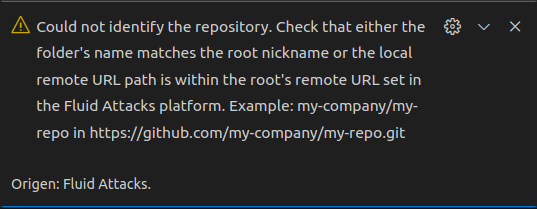
If after validating the above steps, the extension still does not work correctly, you can contact our support channel [email protected], adding in the email the following information:
- Current version of the extension.
- Current IDE version.
- Operating system under which the IDE is running.
- Name of the group and name of the repository you are working on.
- Finally, go to the Output section of the IDE and then copy and paste the entire text log obtained from the extension, as shown in the following example (select Fluid Attacks in the drop-down menu).